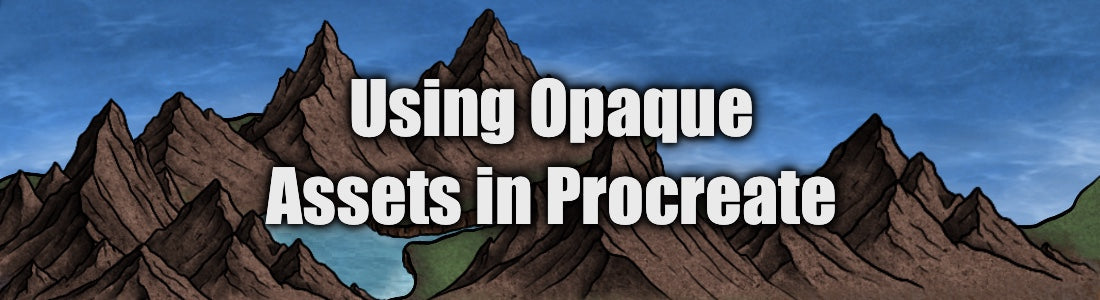
How to Use Opaque Fantasy Map Assets in Procreate
Share
This guide will apply to assets I offer on my website, though the instructions may be applicable to other opaque Procreate assets. As of now, the following assets are available as opaque Procreate stamps:
---
Most Procreate assets or stamps can be placed only as outlines, with overlapping lines that need erased for clean layering. With layered opaque assets, however, placing assets in Procreate is nearly as seamless as using dedicated mapmaking software such as Wonderdraft or Inkarnate. Unfortunately, figuring out how to use these assets can be frustrating if you’ve never used them before. By following these instructions, you can learn how to utilize layers, layer effects, and secondary colors to efficiently customize opaque assets to fit your map.
1. In a new Procreate canvas, set your primary and secondary colors.
The secondary color determines the color of your asset’s outline. Typically, I set this to black or dark brown, depending on the map style. This will also be the color of any details, shading, and additional texture included in the design of the assets.
The primary color determines the fill color, or the main color of your asset. If you want to edit this color later, or want to add shading or other colors by hand, set this to white.
2. Place your assets on your blank canvas.
Here is an example of an asset with the primary and secondary colors set correctly.

And here is an example of an asset with the primary and secondary colors incorrectly assigned. Note that the primary color is the color featured in the circle at the top right corner.

3. Use additional layers to add dimension.
Instead of placing all of your overlapping assets on one layer, use additional layers so that you can easily add other details. For example, if you decide later on that you’d like to add a forest between two overlapping mountains, separating the layers by depth allows for an additional “forest” layer to be added behind the first layer and in front of the second without erasing any part of the assets.

4. Add color to your assets using layer effects.
Create an empty layer at the very top of your canvas. Fill this layer with any color. This will be the color of our assets.

Now, turn on Clipping Mask to limit the spread of your new layer’s color to the existing assets in the layer directly below.

To expose the outlines, set your new color layer to “Multiply”. Note: if you use lighter colors for your outline (secondary color), the multiply color will still be visible over the outlines.

You can now freely draw on this layer or any other “Clipping Mask” layer directly above it to customize the assets.
5. Add color to the rest of your asset layers.
Repeat Step 4 for each of the asset layers. If you want all of the asset layers to be the same color, duplicate the color layer and use these copies to fill the color of the other assets. Remember to turn Clipping Mask back on for these new layers.

Now you have custom-colored overlapping assets in Procreate, no erasing needed! I’ve found these especially helpful when doing edits for commissions. What used to be an hours-long process to manually move hundreds of assets and their colors, then replace the assets I’d previously erased, now takes minutes.

I hope this helps you if you’re struggling to apply custom colors to your assets!
