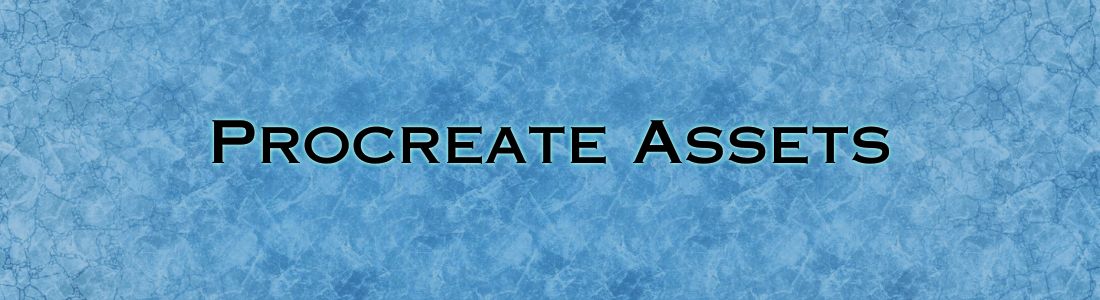
How to Install Procreate Assets
Share
Although Procreate is primarily known for being a digital art program, it is a great tool for integrating pre-drawn assets with hand-drawn fantasy maps. The versatility of Procreate brushes and the program's ability to render pencil-like input make it an underutilized software for map design. In fact, it's what I used when I first started as a map illustrator! This guide uses wording specific to map assets, but follows the same installation process as other Procreate brush sets.
Importing Procreate Assets - Step-by-Step
-
Download or move your new asset's Procreate folder to your iPad's "Files".
- Each of my assets is bundled in a zip folder, then further organized by software. You can either unzip this folder on your PC, then move the Procreate folder, or download and unzip the asset folder directly on your iPad.
- Move files from a PC to an iPad using email, messages, or a cloud sharing software.

- Each of my assets is bundled in a zip folder, then further organized by software. You can either unzip this folder on your PC, then move the Procreate folder, or download and unzip the asset folder directly on your iPad.
-
Tap each .brushset file to import the assets.
- Inside the Procreate folder, find the .brushset files for your assets.
- Tap each .brushset and the assets will automatically import to Procreate.


That's it! If you have any issues with the .brushset files unzipping with the initial zip folder, please contact me, and I'll help you get it sorted. This is a known issue with some computers. Usually, downloading the zip folder from your confirmation email directly to your iPad prevents this.
I can be contacted at sgase@sgdfantasymaps.com.
Procreate is a paid app available for iPadOS. For the best use of my assets in Procreate, I recommend using an Apple Pencil (any generation).
