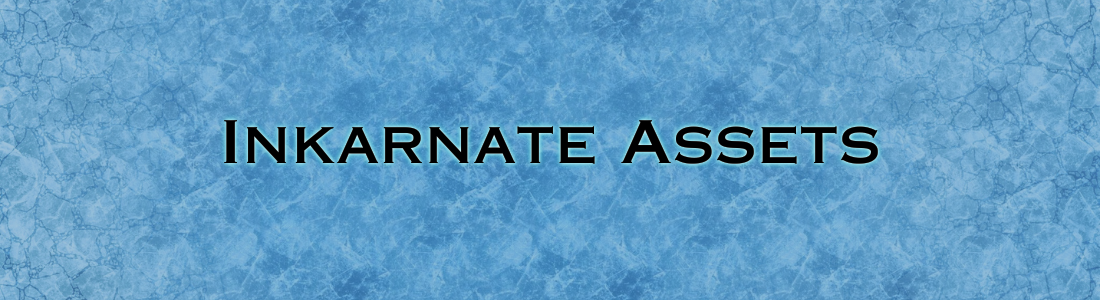
How to Install Inkarnate Assets
Share
Inkarnate is a map-making website that allows you to create, customize, and download your own fantasy or sci-fi maps. The site offers a huge selection of assets already, but adding custom symbols and icons allows you to stand out from the other cartographers using Inkarnate. For example, at the time of writing, Inkarnate lacks variety in the style of top-down and hand-drawn assets. To design a map in these styles, your selection is pretty limited until you import custom assets, so your maps will tend to look similar to the others on Inkarnate.
Fortunately, importing assets is pretty easy once you know your way around the website's interface.
Note: importing custom assets is currently only available with an Inkarnate Pro subscription. You can find more information about Inkarnate Pro using this link to their official website.
Importing Inkarnate Assets - Step-by-Step
-
Log in and navigate to "Art Manager".
- Once you've logged in to Inkarnate with a Pro subscription, you'll land on the "Scenes" page. This shows all of your map designs, drafts, and folders.
- At the top of the page, find the horizontal menu and select "Art Manager".

-
Import your assets.
- In "Art Manager", you'll see a Catalog on the left with your custom packs and a window in the center with your imported assets (if you have any).
- Inside the "Assets" collapsible section, click the + box. You'll see 3 options: Stamp, Texture, and Stroke Asset.
- Stamp = symbols, icons, shapes, etc.
- Texture = ground, water, or interior brush patterns.
-
Stroke Asset = lines, paths, etc. using the imported shape.

- Once you make your selection, drop or select your assets.
- You may now select the custom pack in which to place your assets (if you created one already). Otherwise, click "Submit".

- The newly imported assets will be highlighted in blue; you may either bulk edit them now or move on to the next step to organize and edit your new assets.
Note: If you need a transparent background with your assets, you must import them as PNGs. Most assets available online will be delivered to you as PNGs already.
-
Organize and edit your assets.
- Now that you've imported your assets, you can organize them into packs under the "Catalog" and/or edit the behaviors and tags.
- Add packs by clicking the + button beside "Catalog". Once a pack has been created, click "Catalog" to find it under the "Assets" collapsible section. You can drag and drop your assets to move them between packs.
- You can edit your assets using the right-side menu to change default shadows, placement rates, tags, and more.

Unfortunately, the current limit for custom assets in Inkarnate is 500. While this number may increase in the future, it remains a bit limited for now.
You can find more information about Inkarnate and Inkarnate Pro at inkarnate.com. The base plan is always free if you prefer to try out the program before committing to a monthly or annual subscription.
Check out their FAQs for answers to common questions.
